How Reading Plus Can Be Used to Support Remote Instruction

Resources and Support
Students and educators can easily log in to Reading Plus on any compatible device with Internet access. Below are resources on how to assist students using Reading Plus remotely. Click on each item to learn more.
Resources for Family Engagement
Share the Parent/Student Letter with the parent or guardian of each of your students so that they will have all of the information they will need to log in at home. Generate the personalized Parent/Student Letter from the Student Overview page for each student within your Management System.
Encourage families to engage with their children’s use of Reading Plus. Share with them the Family & Student Support page for resources, tips, and answers to frequently-asked questions. Offer the Home Learning Guide for Families (also available in Spanish, Haitian-Creole and Portuguese) as a particularly useful resource. Parents and guardians can also click the Families link in the upper right corner of the Student Dashboard for ideas on support and encouragement at home.
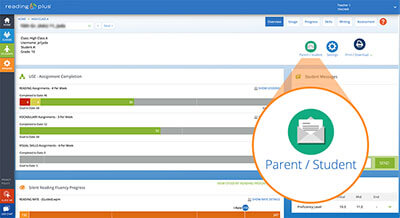
Real-Time Alerts
Check your Alerts tile to see if any students need your attention and support. Remember to release Holds so that students are not prevented from working in the Reading component. Refer to this document for step-by-step instructions on responding to Alerts and monitoring weekly data from your Assignments Panel.
Communicate directly with your students through the in-app messenger: Just click the message or checkmark icon to the left of a student’s name to message the student. Click the message icon at the top of the column to send the same message to your whole class.
Assign Writing lessons by messaging your student(s) in the Management System. Click here to learn how students and teachers access the Writing portal.
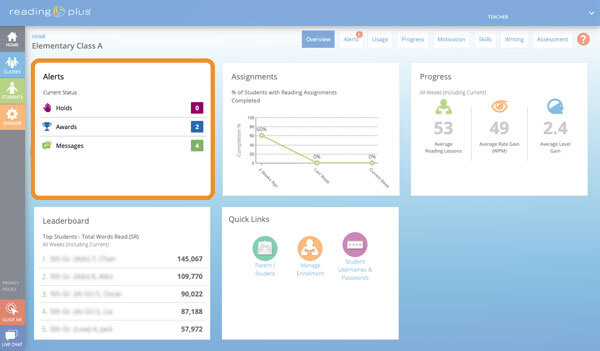
Real-Time Assignments Activity
Use the new Real-Time Activity Dashboard to get an up-to-the-minute view of what your students are working on in Reading Plus, along with what they have accomplished in the current week or in a previous week. View information connected to current assignment activity, comprehension scores on Reading lessons, time spent in the program on a daily basis, active Alerts, and which students are in Support Mode. Refer to this document for step-by-step instructions on monitoring assignment activity in real time!
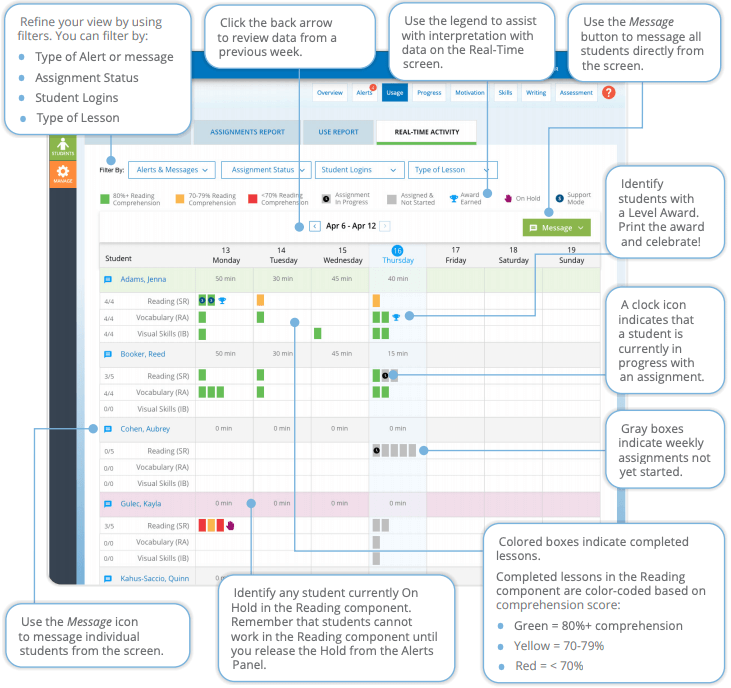
Extensive Reporting and Teaching Tools
The Reading Plus Management System provides an extensive array of actionable reports related to use and progress.
The Class Skills Support Report allows teachers to quickly identify students who need additional support with specific comprehension skills. The system automatically provides each student with any recommended Skills Coach tutorials and skill-building worksheets on the Skills tab of the Student Dashboard.
You can find Skills Coach, Skills Practice Worksheets, and other skills resources in the Teaching Tools section on the homepage of the Learn Site.
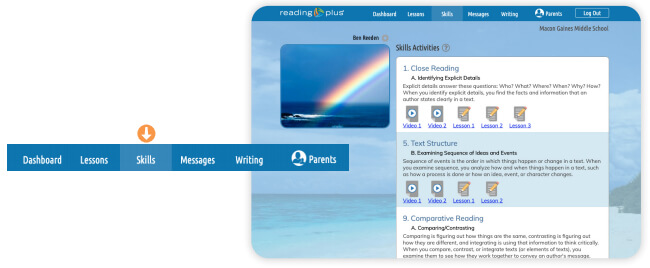
Daily Messages
Teachers can utilize class- and student-level messaging to motivate and coach students as they complete their lessons and earn comprehension scores of 80% or higher. Click here to learn how to use your Assignments Panel to track assignment completion and message students.
Plan Your Week
- At the start of each week, message your entire class regarding that week’s Reading lesson goal.
- Hold students accountable by recording a Reading Plus grade for ELA or RTI, using the Class Assignments Report. Note that you will need to click Report Options to Show Suggested Grades, then scroll to see the right-most Grades column. (See Page 2 of the Class Assignments Report Overview for instructions).
- Use the Class Leaderboard Report to recognize top-performing students in different categories from week to week. Note that you can click on a column header to sort by your chosen data point:
- Most lessons completed with 80% or higher comprehension (# Reading Lessons 80%+ column)
- Most words read with 80% or higher comprehension (Total Words Read 80%+)
- Highest comprehension average (Avg Comp)
- Greatest rate gain (Rate Gain)
- Greatest level gain (Level Gain)
Challenges & Collaboration
- Combo Contests: Create a challenge to see which student can earn the most Combos each week. Announce the top contenders daily, based on the Current Week view of the Class Leaderboard Report. Weekly winners get a Combo snack or a different prize or award when they return to school. Note: Use the Time Period filter on the Class Leaderboard Report to view data for the current week.
- 50,000+ Words Challenge: Challenge students to read at least 50,000 Words in Reading Plus! Offer huge kudos to students who read 100,000 words. Winners get a prize or award when they return to school.
- Skills Coach Collaboration: Invite collaboration between students as they review the Skills Coach tutorials and complete Skills Practice Worksheets. Assign pairs of students who are able to work together virtually. Create a challenge to complete one Skills Practice Worksheet in each of the nine Anchor Skills and earn a score of 80% or higher. Click here to access a complete list of all Skills Coach tutorials and all Skills Practice Worksheets for every Anchor Skill. Note that Answer Keys can be found on the Learn Site page for each Anchor Skill.
- Role-Play: Challenge students to read a nonfiction selection on Reading Plus and then create a character on the basis of that selection. Have the student create a video of the student in character giving a speech, creating an art piece, or singing a song to retell the story.
- Word Master Challenge: Encourage students to master as many words as they can on a weekly basis by completing their Vocabulary lessons. The student who has mastered the most vocabulary words will earn a homework pass or other prize when they return to school. Click here to review the rules of the game for the Vocabulary component.
- Reading Reflection: Have students choose one Writing assignment to complete every week. The Writing component will automatically generate a text-based Writing prompt every time the student earns a comprehension score of 80% or higher on his or her Reading selection. Click here to review how students and teachers access the Writing portal.
- Interest Category Challenge: Challenge students to read widely across the eight interest categories. Allow them to fill in a square on the Interest Category Bingo Sheet every time they earn a comprehension score of 80% or higher on a selection in that interest category. Celebrate when a student has successfully completed “blackout” on his or her card!
Ideas for Student Incentives
Incentives for when students return to school:
- Pizza party
- Ice cream social
- Afternoon outside that includes games and social time
- Tickets to activities and school events
Vocabulary Practice Crossword Puzzles
Looking for a fun activity students can complete independently or with their family? Here are sets of engaging crossword puzzles organized by reading levels.